How to Conduct Sentiment Analysis on Amazon Alexa Reviews with Mantium
Introduction
In this tutorial, we explore how to use Mantium to perform sentiment analysis on Amazon Alexa reviews using a CSV Data Connector and the Generate Text transformation. By analyzing the sentiment of customer reviews, you can gain valuable insights into customer satisfaction and product perception.
Datasets
The dataset was downloaded from this Kaggle source. Check it out to download the data.
Objective
Our goal is to use the CSV Data Connector in Mantium's platform to upload a CSV file containing Amazon Alexa reviews, apply the Generate Text transformation for sentiment analysis, and populate the results in a new column.
Video
We understand that sometimes it's easier to learn by watching rather than reading. If you prefer a more visual explanation, feel free to check out our accompanying video tutorial below. If you prefer reading or are unable to watch the video, please continue with the text documentation.
Prerequisites
Take a few moments to set up the API key for OpenAI.
Upload CSV Data with the CSV Data Connector
The first step is to upload the CSV file containing Amazon Alexa reviews to Mantium using the CSV Data Connector.
To do this:
- Click Data Source on the left navigation bar to go to the Data Sources section.
- On the top right corner, select
Add Data Source - From the list of Data Sources, select the CSV Data Connector.
- Provide the necessary details(Amazon Alexa Reviews) to label the Data Source and wait for the job process to complete.
- Complete the data upload process, by uploading the file containing the data you want to analyze.
- Click the
Finish and Syncbutton.
Create New Dataset
After uploading the CSV data, we need to create a new dataset to apply transformations to the review text.
To create a new dataset:
- After the sync is completed, Click on the
Create Custom Datasetsbutton in the Data Source section. - Alternatively, you can create datasets by navigating to the Datasets section on the left pane.
- Provide a Dataset name, and select where the data comes from (Amazon Alexa Reviews). Note that this would have been automatically selected for you.
- Click on Save to save your configuration, and wait for the job to complete.
See an example of the datasets below
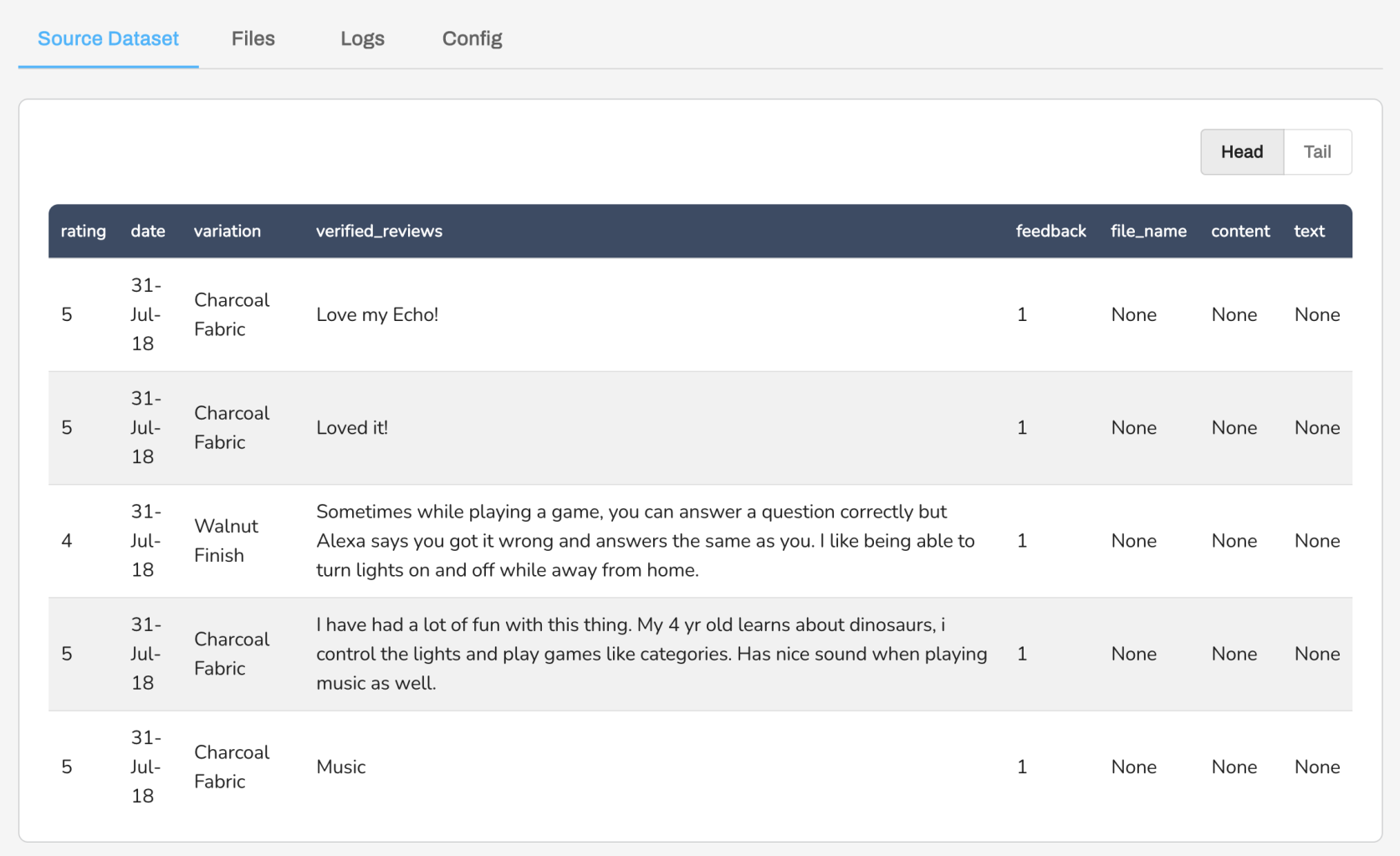
Notice that you can see the verfied_reviews for each variation - the column for the Generate Text Transformation.
Perform Sentiment Analysis
To determine the sentiment of each review, we will use the Large Language Model (LLM) integration to generate the sentiments. We can do this easily using the Generate Text Transformation on the Mantium platform. Follow the steps below to do this;
- In the datasets, navigate to Transforms, and select Generate Text from the list of transforms.
- Enter the configuration parameter as shown below.
Destination Column: manipulated_text
LLM Model: Gpt-3.5-turbo
Credential ID: OpenAI
Prompt Template: "Generate either Positive or Negative by Determining the sentiment of this review: $verified_reviews"
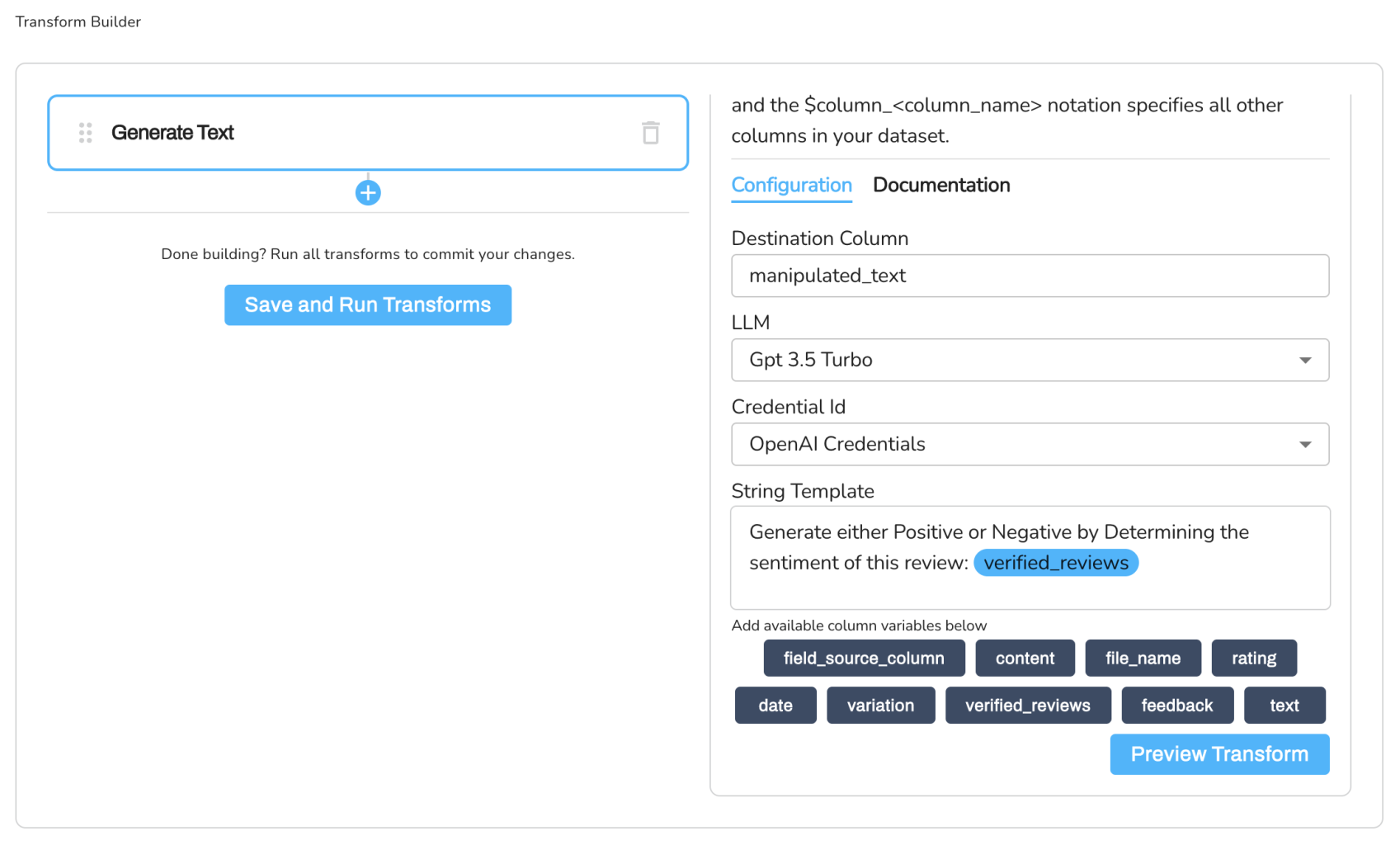
- Click on Save and Run Transforms to complete the process.
The resulting dataset will contain the sentiment analysis results for each Amazon Alexa review, providing you with insights into the overall sentiment of the reviews.
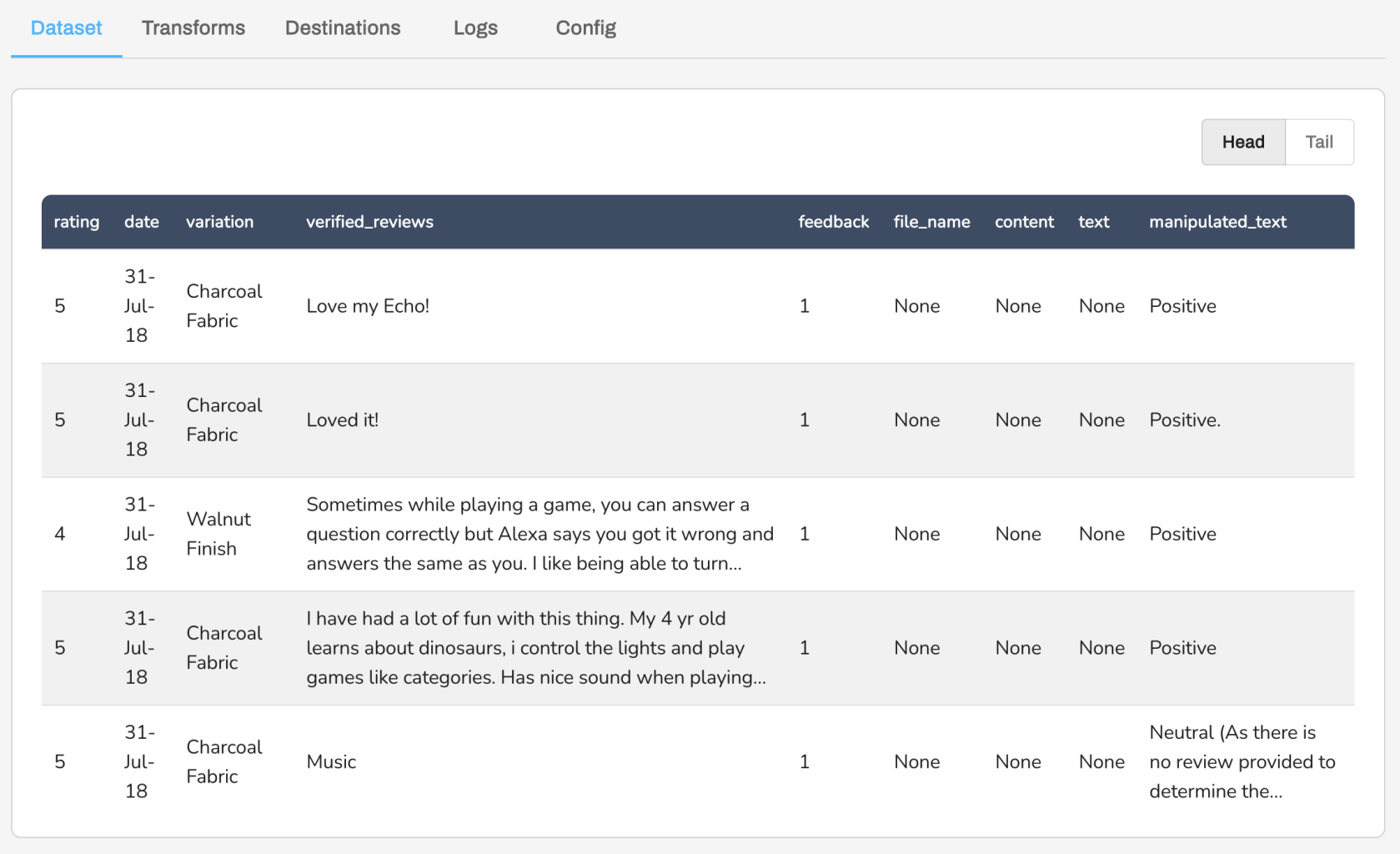
Conclusion
In this tutorial, we demonstrated how to use Mantium to perform sentiment analysis on Amazon Alexa reviews by uploading a CSV file and applying the Generate Text transformation. By analyzing the sentiment of customer reviews, you can gain valuable insights into customer satisfaction and product perception. Whether you are a product manager, marketer, or researcher, Mantium provides a powerful platform for analyzing customer feedback and understanding customer sentiment. With this information, you can make data-driven decisions to improve your products and services, enhance customer experience, and drive positive outcomes for your business.
You can deal with rows where reviews are missing by using the following transformations accordingly;
- Combine columns - Combine the rating and feedback together.
- Coalesce Columns - Use the Coalesce columns to use either the
verified_reviewscolumn or the new column you generated using theCombine columnsabove.
Updated over 2 years ago
