How to Create your own OpenAI Plugin with Mantium
In this guide, you will learn how to setup apps and deploy your own plugin using Mantium. By the end of this tutorial, you will be able to create a new plugin, configure it, and make it available for use within OpenAI.
Prerequisites
- Have a functional Mantium App.
- An OpenAI key. If you don't have one yet, you can provide it during the setup process. This key is used to generate embeddings if they are not already in your dataset.
Create a Mantium App
Please follow the link below to find instructions on how to create your Mantium apps.
Deploying a Plugin
-
After creating your app, the next step is to get the URL and HTTP access token from Mantium. This information will be provided to OpenAI to make your plugin available.
-
Next, go to chat.openai.com and log into your account.
-
Choose the GPT-4 model option and then select Plugins.
-
Under the list of Plugins, click on Plugin store
-
At the bottom right corner of the Plugin store, click on Develop your own plugin
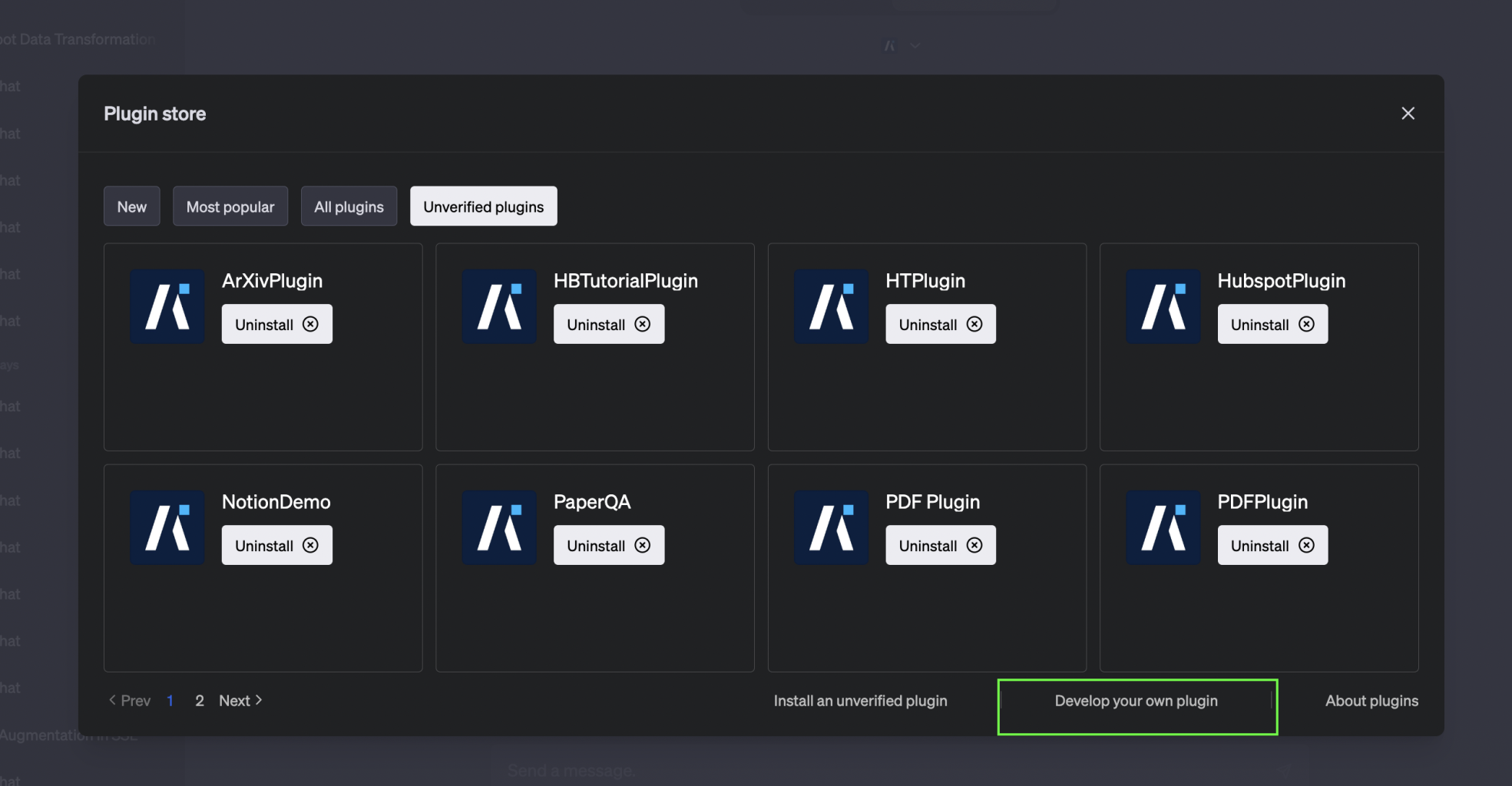
- Copy the URL provided in Mantium, and paste it in the Domain field (see an example image below).
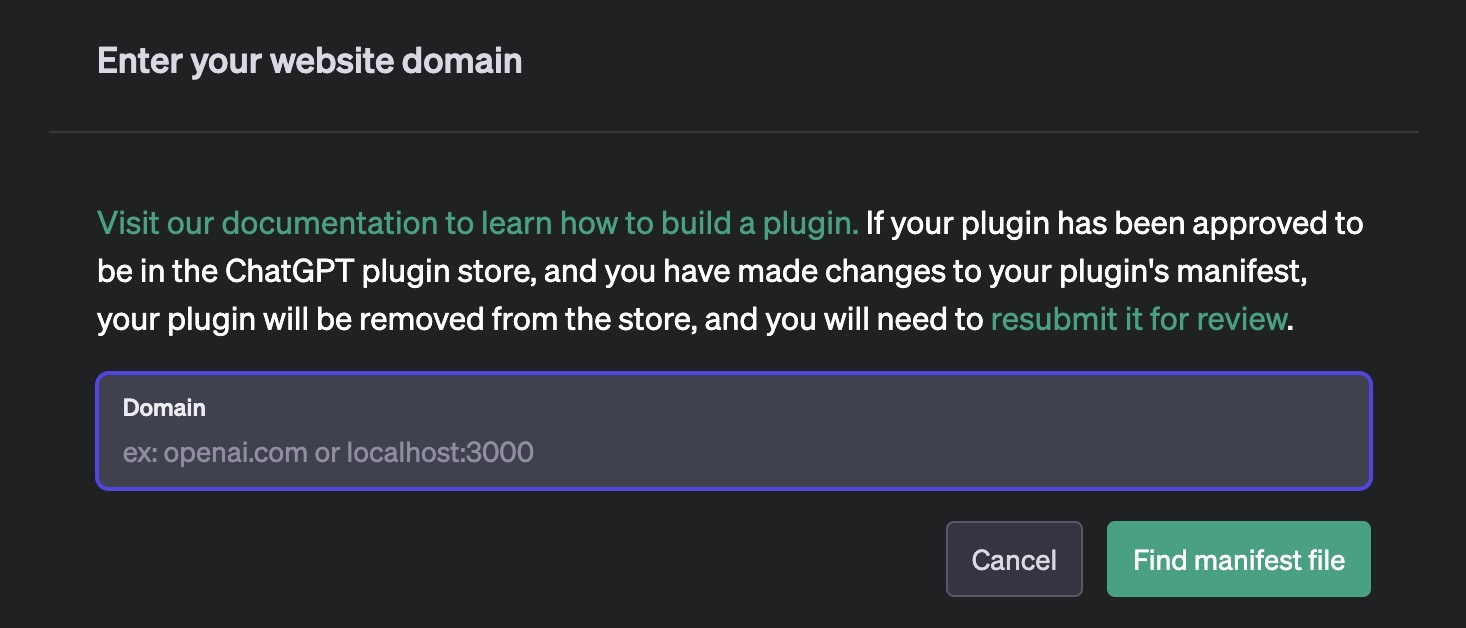
- Confirm that the plugin is found and the manifest is validated as shown in the image below.
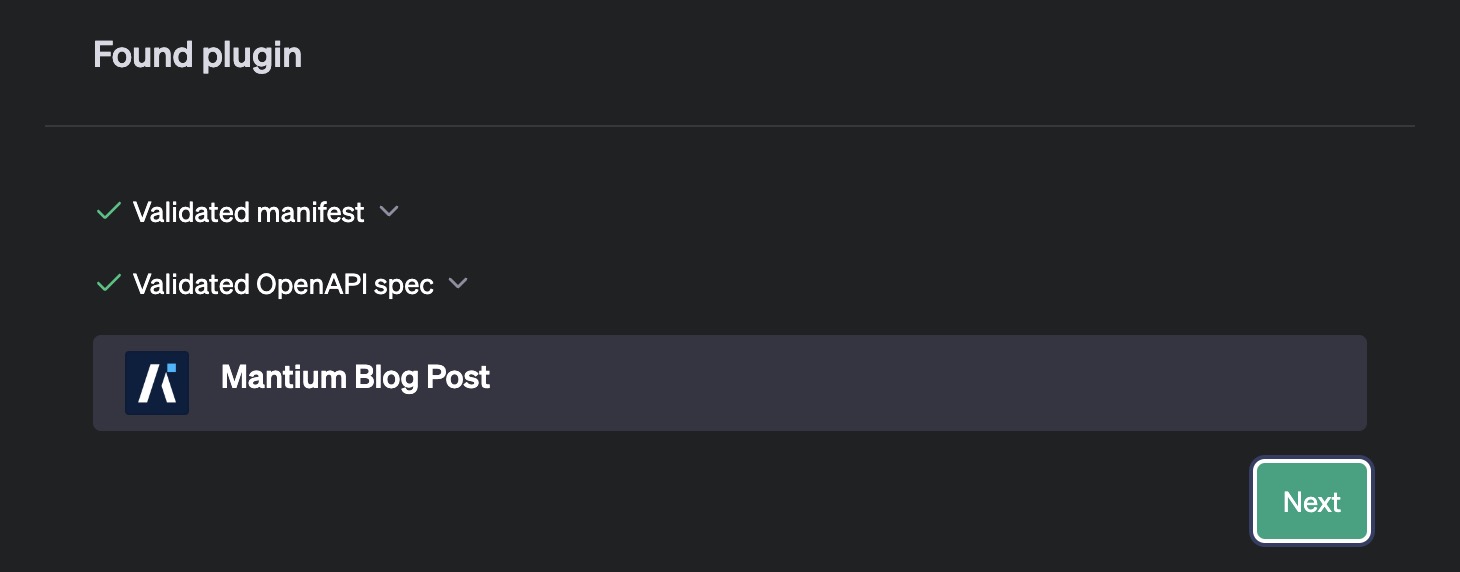
- Continue through the process until prompted to provide an HTTP access token. Copy the access token from Mantium and paste it in.
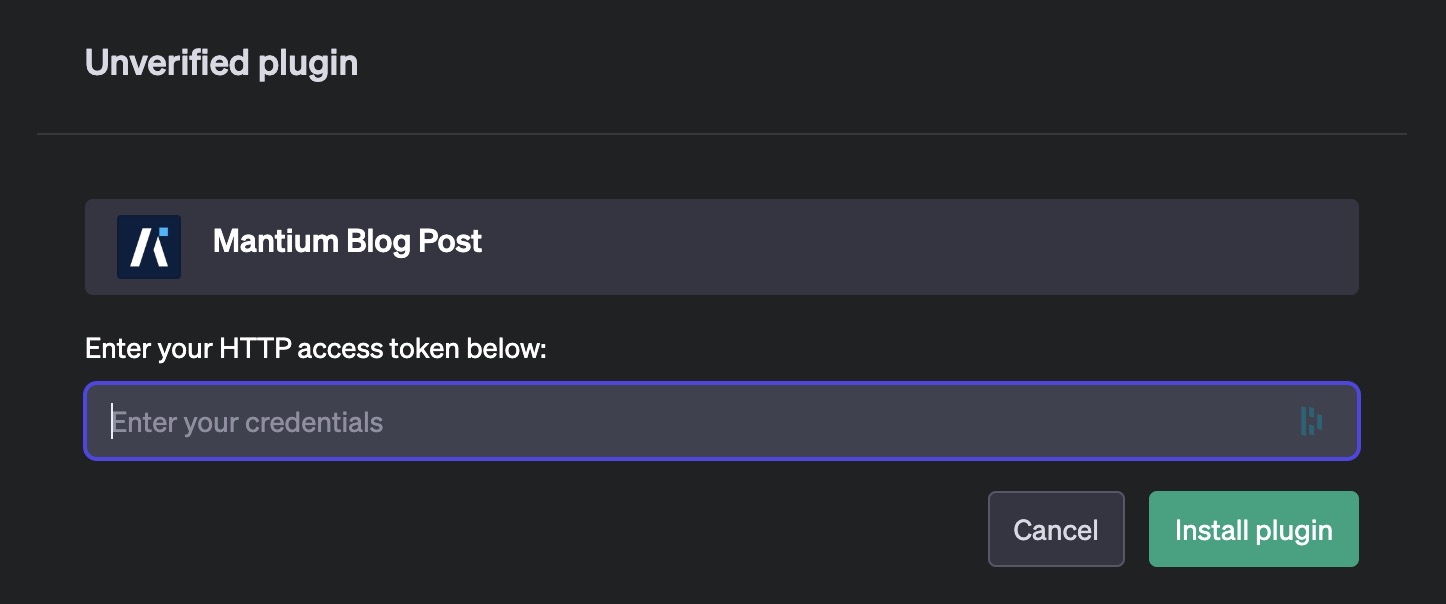
- Your plugin is now ready for use within OpenAI.
Congratulations! You have now successfully set up and deployed a plugin in Mantium. You should now be able to use this plugin within OpenAI.
Examples
Updated over 2 years ago
