How to Build an Ecommerce ChatGPT Chatbot with Mantium
Introduction
In this tutorial, you will learn how to build an Ecommerce ChatGPT chatbot using Mantium. The chatbot, designed to function in ChatGPT using the official Mantium ChatGPT Plugin, is capable of answering questions and providing responses to queries about different products.
The inspiration for this tutorial came from the LangChain + Redis tutorial, where a similar project was executed in code. This tutorial will guide you through the no-code steps, and a ChatGPT chat experience for a more robust chat experience.
Prerequisites
- Download the datasets here
- OpenAI Key
Create Datasets using the CSV Data Connector
The first step is to upload the CSV file containing the product datasets to Mantium using the CSV Data Connector.
To do this:
- Click Data Source on the left navigation bar to go to the Data Sources section.
- On the top right corner, select Add Data Source
- From the list of Data Sources, select the CSV Data Connector.
- Provide the necessary details(Amazon Product Data) to label the Data Source and wait for the job process to complete.
- Complete the data upload process, by uploading the file containing the data you want to analyze.
- Click the Finish and Sync button.
After uploading the CSV data, we need to create a new dataset to apply transformations.
To create a new dataset:
- After the sync is completed, Click on the
Create Custom Datasetsbutton in the Data Source section. - Alternatively, you can create datasets by navigating to the Datasets section on the left pane.
- Provide a Dataset name, and select where the data comes from (Amazon Product Data). Note that this would have been automatically selected for you.
- Click on Save to save your configuration, and wait for the job to complete.
See an example of the datasets below
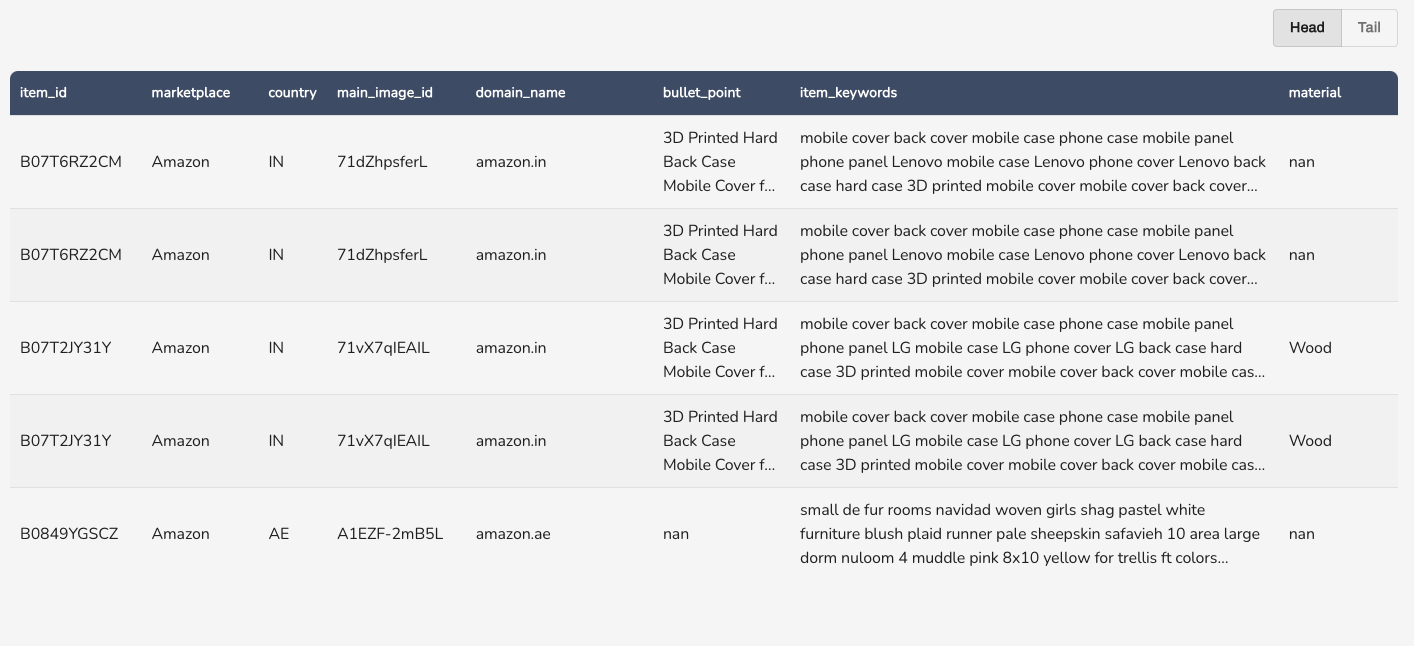
Apply Transformations
We are going to apply just one transformation to prepare the data: Combine Columns. This process will merge all the useful columns to form a single column, which we will then use to generate embeddings.
Steps:
- In the datasets, navigate to Transforms, and select Combine Columns from the list of transforms.
- Enter the configuration parameter as shown below.
Destination Column: manipulated_text
String Template: Item_ID: item_id , Market_Place: marketplace ,
Country: country , Bullet_Point: bullet_point ,
Item_Keyword: item_keywords , Material: material ,
Brand: brand , Color: color , Item_Name: item_name ,
Model_Name: model_name , Model_Number: model_number , Product_Type: product_type
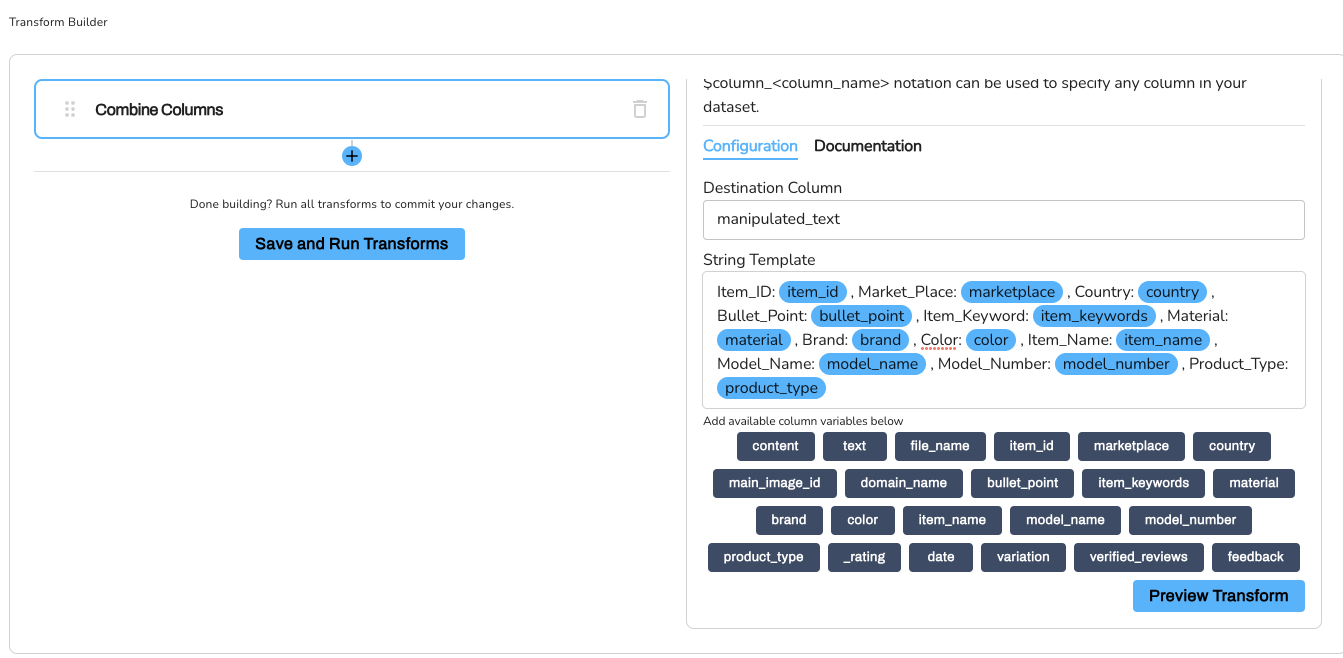
- Click on Save and Run Transforms to complete the process.
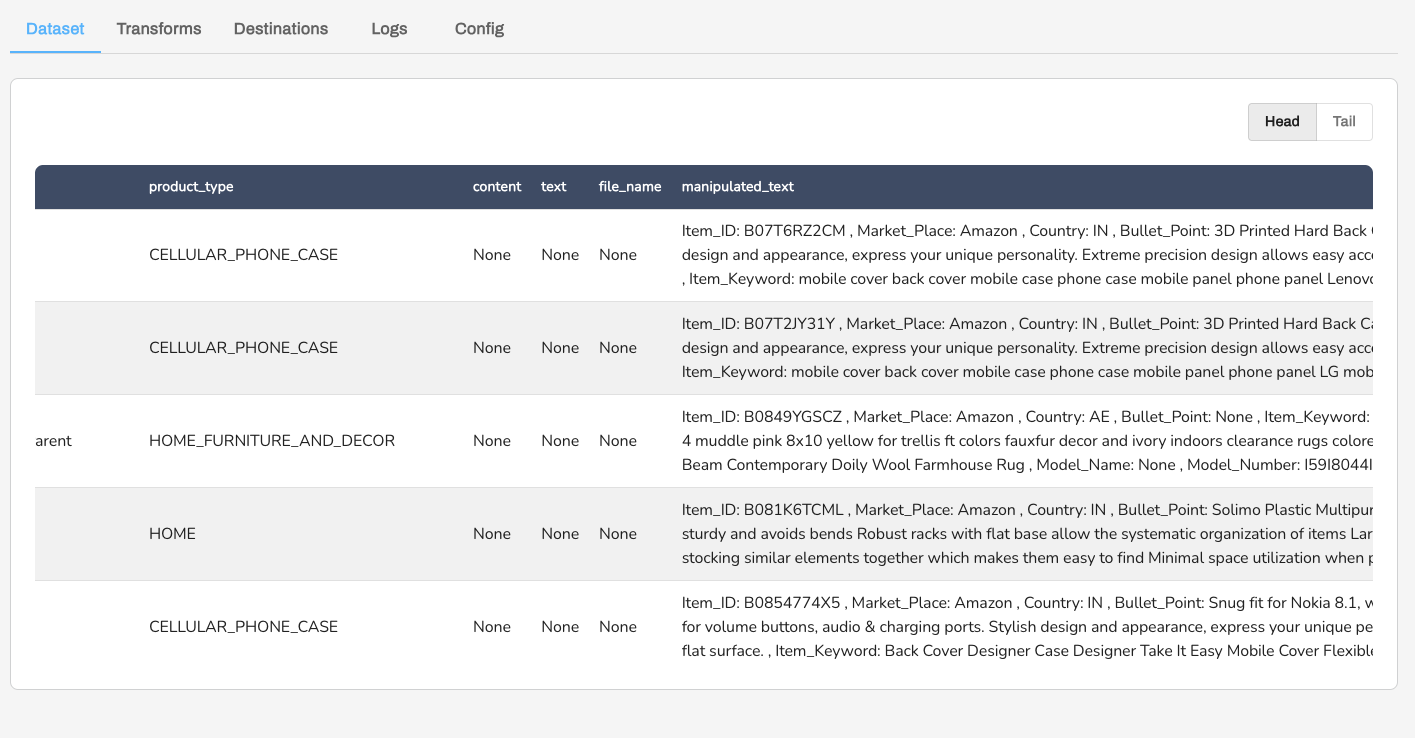
Now the data is ready! The next step is to create an application in Mantium.
Create your App in Mantium
Quick Warning
- If you select the Standard option and have previously created a split_content column, ensure to pick this same split_content column in subsequent steps rather than the original text column. This will prevent the unnecessary expansion of your dataset, ultimately keeping your OpenAI usage costs in check.
- Ensure to select the Advanced option if you have Embeddings already.
Instructions
Please follow the link below to find instructions on how to create your Mantium apps. Note that we haven't created the embeddings column, so we will use the Standard option and let Mantium perform the transformation for us.
Interact with your App in ChatGPT.
There are two ways to interact with your app in ChatGPT;
- Use Mantium's ChatGPT Plugin to Interact with your App.(Recommended)
- Setup your own OpenAI ChatGPT Plugin, if you have developer access - which means you have the ability to create plugins in ChatGPT.
Use Mantium's ChatGPT Plugin
Please follow the link below to find instructions on how to setup the Mantium official plugin.
Optional: Setup your Own OpenAI Plugin
Please follow the link below to find instructions on how to setup your own plugin.
Ecommerce Chatbot
After creating the application in Mantium, and the ChatGPT Plugin is ready to go, the next step is to interact with the app/plugin in ChatGPT.
Here is an example prompt:
Using the Mantium plugin, suggest a male shoe that I can wear for a presentation.
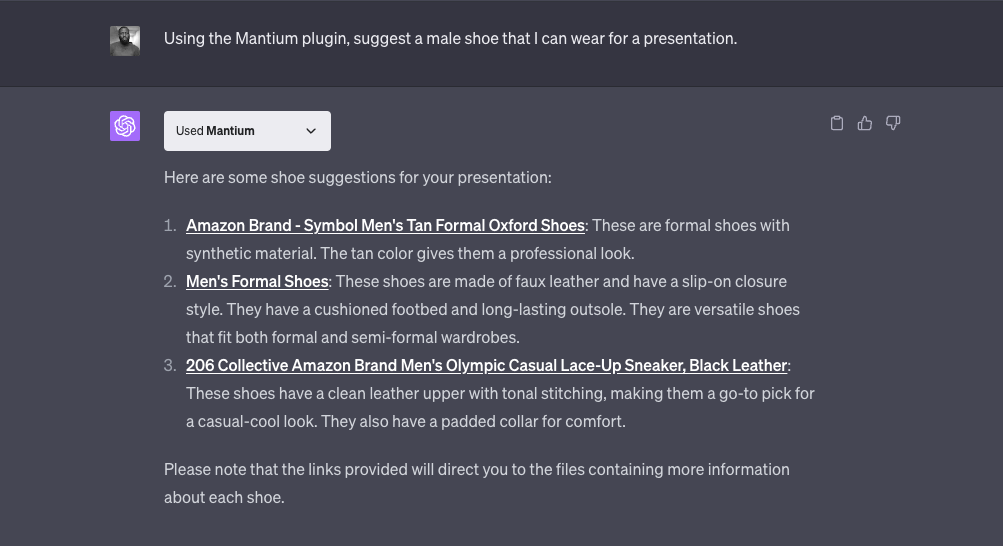
Conclusion
Congratulations! You've successfully built an Ecommerce ChatGPT chatbot using Mantium. This chatbot is capable of answering questions and providing responses to queries about different products, making it a powerful tool for ecommerce businesses.
Throughout this tutorial, you've learned how to upload and transform datasets using the CSV Data Connector, create an application in Mantium, and interact with your application using the Mantium ChatGPT Plugin.
This tutorial has demonstrated the power of Mantium's AI solutions and how they can be integrated with OpenAI's ChatGPT to create a robust chat experience. Whether you're looking to enhance customer service, improve product discovery, or simply explore the capabilities of AI in ecommerce, this tutorial provides a solid foundation.
Remember, the possibilities don't end here. You can further customize and expand your chatbot's capabilities based on your specific needs and the unique characteristics of your product data.
Happy building!
Updated over 2 years ago
