Getting Started with Templates
With Templates, you can now jumpstart your application development process by selecting a preconfigured template tailored to your specific use case. We provide all the necessary components, including Data Sources, Datasets, Transforms, Vector Databases, and Plugin creation, to get you up and running in no time.
Introduction
By choosing a template aligned with your use case, you gain immediate access to a comprehensive set of components designed to streamline your development workflow. Our prebuilt Data Sources ensure seamless connectivity to your relevant data sources, eliminating the hassle of manual configuration. The Datasets are structured and optimized, enabling you to start working with your data right away. Our prebuilt Transforms are aligned with your selected use case, simplifying data preparation and manipulation tasks. The Vector Database is set up and integrated, offering a scalable and powerful storage solution for your vector-based data. And when you need to extend your application's functionality, our streamlined Plugin creation process allows you to effortlessly customize and enhance your solution.
With Templates, you can significantly reduce the time and effort required to set up your application, enabling you to focus on what matters most—building valuable solutions.
Getting Started
Here is how to get started using templates to streamline the process of building applications.
- In your Mantium account, at the left side navigation, click on Apps, and click on Templates
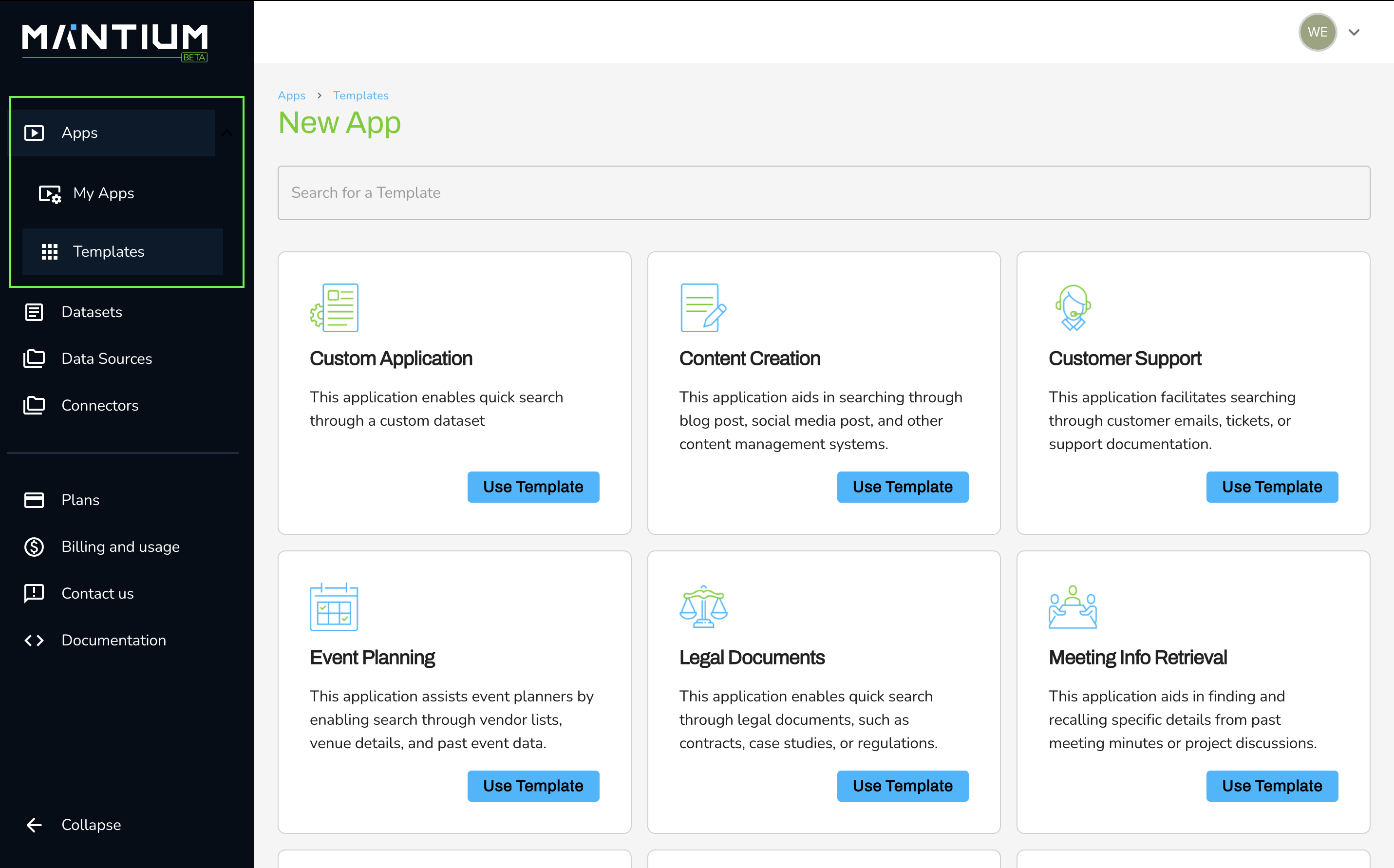
- Now, you can choose from a range of preconfigured templates aligned with your use case.
Example - Working with the Personal Knowledge Management Template
An example template is the Personal Knowledge Management - a template of an application that facilitates searching through your personal notes, documents, or saved articles in a knowledge management system like Notion.
How to use this template ?
- Click on the Use template button of the Personal Knowledge Management template.
- Connect your Notion Data Source Connector. If you haven't, read this tutorial to learn how.
- After connecting to the Data Source Connector, the toggle button turns green, which means that your data source is ready to go.
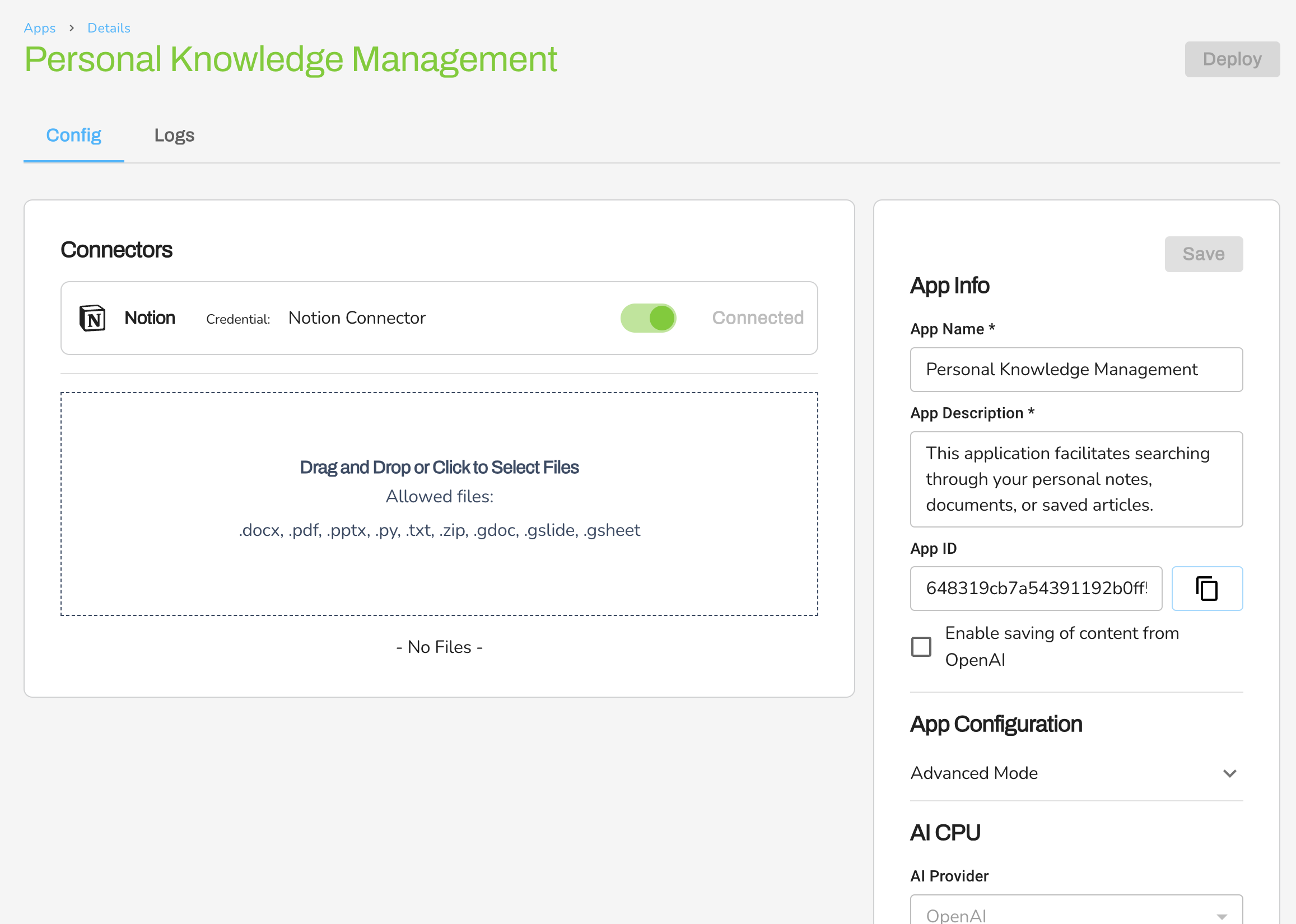
- Next, provide your OpenAI credentials on the bottom right corner of the interface. You can also click on the button to create one, if you haven't.
- Click on the Save button to save the application.
- Click on the Deploy button at the top right corner to deploy the application.
Congratulations! Your app is ready! read how to use the app to get responses below.
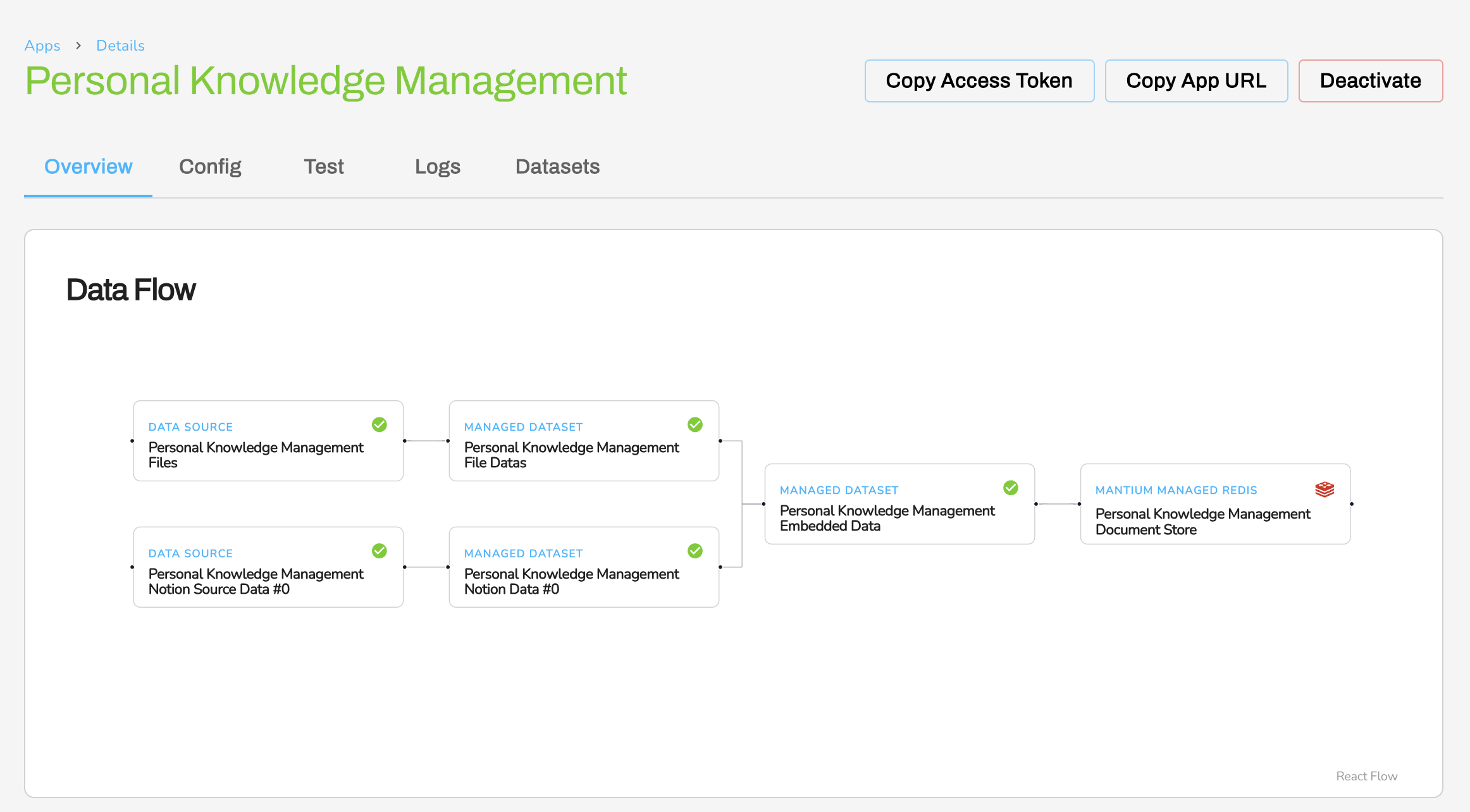
How to Interact with your Deployed Apps.
Interacting with your apps means querying your knowledge management for responses, as in this example, or using it to generate new content with contextual information from your data.
There are three ways to interact with your deployed apps.
- Use Mantium's ChatGPT Plugin to Interact with your App.(Recommended)
- Setup your own OpenAI ChatGPT Plugin, if you have developer access - which means you have the ability to create plugins in ChatGPT.
- Use the Test section of your app.
Happy Building!
Updated over 2 years ago
