How to Generate Marketing Ideas from a PowerPoint Presentation
In this tutorial, you will learn how to generate marketing ideas from a PowerPoint presentation using Mantium's platform. By the end of this guide, you will be able to import a PowerPoint file, extract text from the slides, and use the Generate Text transformation to generate marketing ideas based on the extracted text.
Video
We understand that sometimes it's easier to learn by watching rather than reading. If you prefer a more visual explanation, feel free to check out our accompanying video tutorial below. If you prefer reading or are unable to watch the video, please continue with the text documentation.
Prerequisites
- A PowerPoint file containing presentation content relevant to your marketing efforts.
- API Keys for OpenAI
Import PowerPoint File and Extract Text
After you have prepared your PowerPoint file, the next step is to import the file into Mantium and extract the text from the slides.
To do this:
- Navigate to the Data Sources section by clicking
Data Sourceon the left navigation bar. - Click
Add Data Source, and Select the PPTX Data Connector from the Data Sources list. - Provide the information to label the Data Source, and click Save and Test.
- On the next page, the sync job will start automatically. If it doesn't, click on “Manual Sync” at the top right corner, to perform the initial sync.
- Wait a few moments for the sync to be completed, and Navigate to
Filesto upload your PowerPoint presentation. - Click on the
Finish and Syncbutton to complete the upload process.
At this point, we have successfully imported your PowerPoint file. You will notice that the Convert PowerPoint files to Text have automatically extracted the text from the file, and you now have a text column.
Create a New Dataset
Now that you have uploaded the PowerPoint presentation, you will create a new dataset that will be used to generate marketing ideas.
To create a new dataset:
- After the sync is completed, Click on the
Create Custom Datasetsbutton in the Data Source section. - Alternatively, you can create datasets by navigating to the Datasets section on the left pane.
- Provide a Dataset name, and select where the data comes from (PPTX Data Connector).
- Click on Save to save your configuration, and wait for the job to complete.
Apply the Generate Text Transformation
After creating the dataset, it's time to apply the Generate Text transformation to generate marketing ideas based on the extracted text from the PowerPoint slides.
To do this:
- Navigate to Transforms in the Datasets section and select the Generate Text transformation.
- Configure the transformation with the following parameters:
Destination Column: marketing_ideas LLM Model: gpt-3.5-turbo Credential ID: OpenAI String Template: "Please generate a comprehensive summary of the key marketing strategies and tactics to promote Manatee Search, a chatbot for knowledge sharing and management. Include the following details for each strategy: target audience, campaign objectives, tactics used, and key results. Additionally, provide insights and suggestions for future marketing initiatives to further drive growth and user adoption based on this content:: $text"
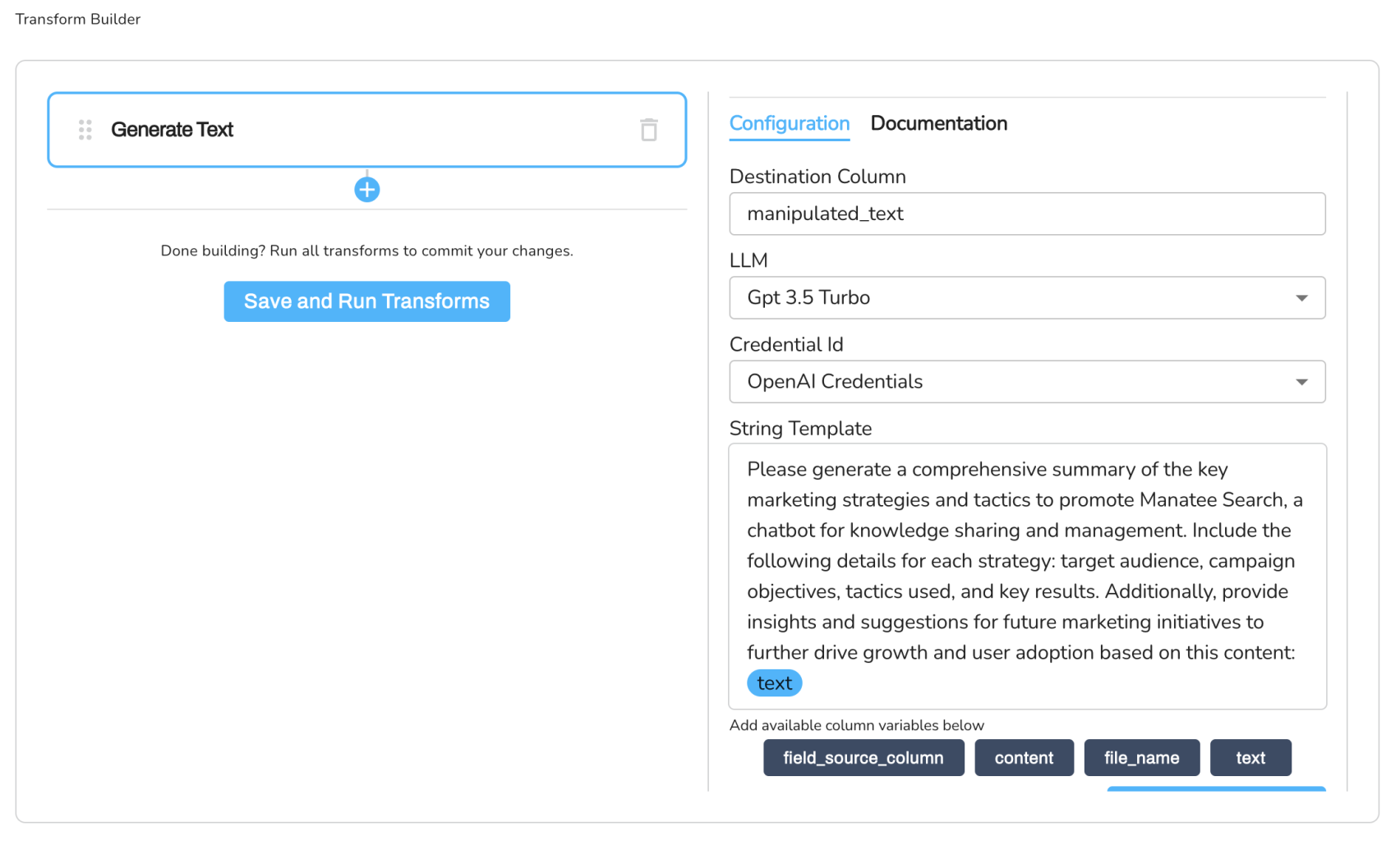
- Click on "Save and Run Transforms" to complete the process.
The resulting dataset will have a new column called "marketing_ideas" containing generated marketing ideas based on the extracted text from the PowerPoint slides.
Export the Transformed Data
Now that you've generated the marketing ideas, you can export the text by using the Export feature. Follow the steps:
- In the
Datasetssection, click on theExportbutton at the upper right corner. - Wait for the job to complete, and save the file to your local device for further use.
Updated over 2 years ago
